In today’s digital world, the Instagram Website is more than just a social platform—it’s a space where personal memories, business growth, and online identity thrive. With over 2 billion users, Instagram accounts are prime targets for hackers and unauthorized access. If someone gains entry to your account, they could steal personal data, post malicious content, or even lock you out permanently. That’s why regularly checking your Instagram login activity is a critical security habit.
This guide will walk you through how to check login activity on Instagram, helping you spot suspicious logins from unrecognized devices or locations. You’ll learn step-by-step methods for both mobile and desktop, understand how to interpret login logs, and discover what to do if you detect unauthorized access. We’ll also cover proactive security measures, such as enabling & disabling two-factor authentication (2FA) and setting up login alerts.
Keeping your Instagram account secure should be a top priority, whether you’re a casual user, influencer, or business owner. By the end of this guide, you’ll know exactly how to monitor your account activity, remove suspicious logins, and prevent future breaches.

Don’t wait until it’s too late—take control of your Instagram security today!
Why Monitoring Instagram Login Activity is Crucial
Before we get into the steps, let’s understand why you should regularly check your Instagram login sessions:
🔒 Prevent Unauthorized Access
Hackers often log in from different devices or countries. If you see an unknown login from a foreign location, you can act fast.
🛡️ Stop Account Takeovers
Many users lose their accounts because they ignore suspicious activity. Checking login history helps you detect breaches early.
📱 Protect Personal & Business Data
If you use Instagram for business, a hacked account could mean:
- Stolen customer data
- Fraudulent posts/scams under your name
- Lost access to ads & monetization
⚡ Instagram’s Security Isn’t Perfect
Even with two-factor authentication (2FA), accounts get hacked. Regular login checks add an extra layer of security.
Instagram Security Risks in 2025: What’s at Stake?
Before we dive into the how-to guide, let’s examine the current landscape:
- Phishing scams targeting Instagram Login users increased by 28% in 2024.
- Over 57% of influencers report unauthorized login attempts annually.
- Business accounts are 3x more likely to be targeted by hackers due to financial opportunities.
- Data shows that less than 35% of Instagram users check their login activity monthly.
As an Instagram strategist, I can confirm: most account compromises could be prevented by routinely checking login activity and implementing basic security hygiene.
How to Check Login Activity on Instagram (Step-by-Step)
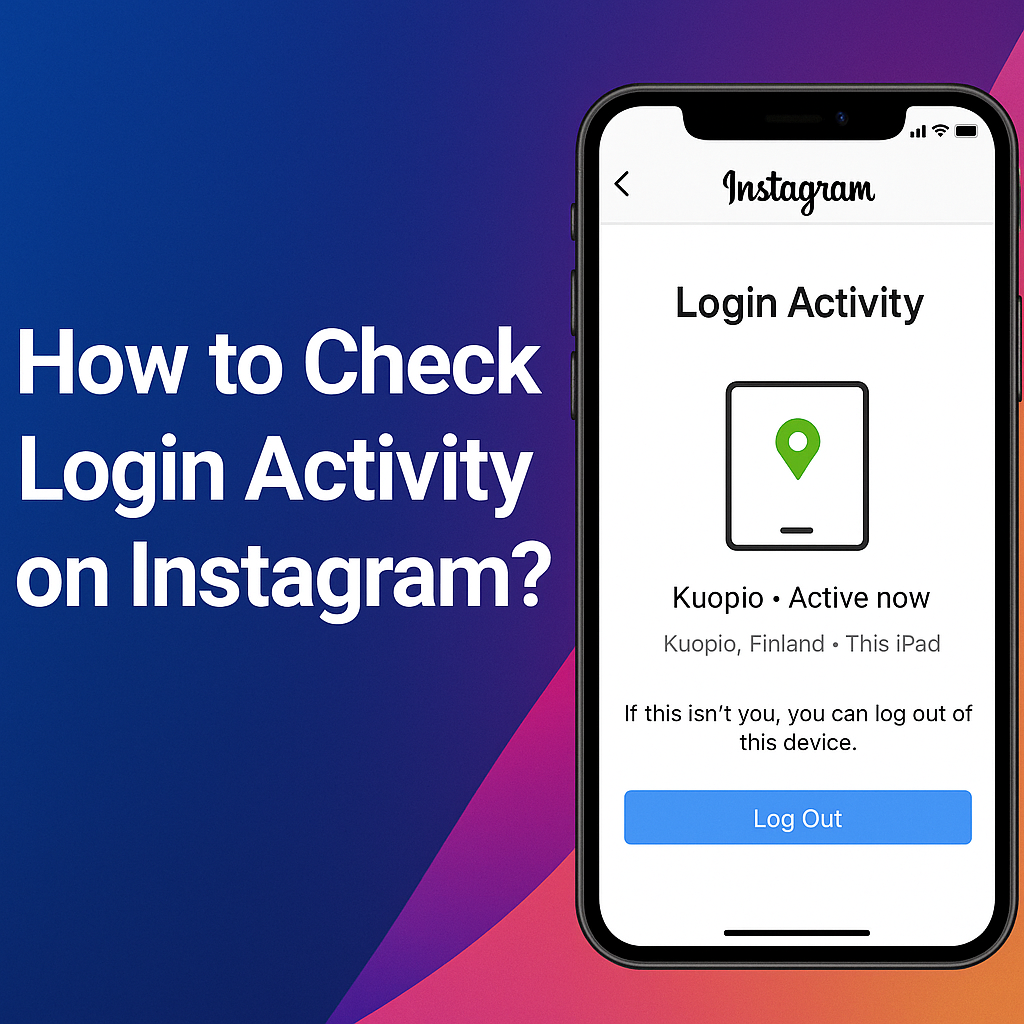
Method 1: Using the Instagram Mobile App
For iPhone Users:
- Open the Instagram app and go to your profile.
- Tap the ☰ (menu) icon (top-right).
- Select “Settings and privacy”.
- Go to “Accounts Center” → “Password and security”.
- Tap “Where you’re logged in” to see all active sessions.
For Android Users:
- Open Instagram and tap your profile picture.
- Tap the three-line menu (top-right).
- Go to “Settings and privacy” → “Accounts Center”.
- Select “Password and security” → “Where you’re logged in”.
📌 Pro Tip: If you see a device you don’t recognize, tap “Log out” immediately.
Method 2: Using Instagram on a Web Browser
- Visit the Instagram Login Website on Chrome and log in.
- Click your profile picture → “Settings”.
- Select “Password and security”.
- Under “Login activity”, you’ll see:
- Device names (e.g., “iPhone 14, Chrome Windows”)
- Locations (city & country)
- Last active time
🔍 What to Look For:
- Logins from countries you’ve never visited
- Unknown devices (e.g., “Samsung Galaxy S23” when you use an iPhone)
Understanding Your Instagram Login Activity Log
When you check your login activity, you’ll see details like:
| Column | What It Means |
|---|---|
| Device | Phone, tablet, or computer used |
| Location | City & country of login |
| Last Active | When the device last accessed Instagram |
🚨 Red Flags in Login Activity
✔ Multiple logins from different countries in a short time
✔ Devices you don’t own (e.g., “Huawei P40” when you use an iPhone)
✔ Logins at strange hours (e.g., 3 AM when you were asleep)
If you notice any of these, secure your account immediately.
How to Check Login Activity on Instagram Through All Devices
Instagram’s “Where you’re logged in” section shows every device currently or recently logged in, including:
- Phones (iOS & Android)
- Tablets (iPad, Samsung Tab)
- Computers (Mac, Windows, Linux)
How to Log Out Suspicious Devices
- Go to “Where you’re logged in” (as shown above).
- Find the unknown device/location.
- Tap “Log out” next to it.
💡 Bonus: You can also log out of all devices simultaneously for a full reset.
What to Do If You Find a Suspicious Login
Step 1: Log Out the Hacker Immediately
- Go to “Where you’re logged in” → “Log out” on suspicious devices.
Step 2: Change Your Instagram Password
- Use a strong, unique password (mix of letters, numbers, symbols).
- Avoid reusing passwords from other sites.
📖 Guide: Learn how to change your Instagram password securely.
Step 3: Enable Two-Factor Authentication (2FA)
- Go to Settings → Security → Two-Factor Authentication.
- Choose the Authentication app (most secure) or SMS codes.
Step 4: Check Linked Emails & Phone Numbers
- Hackers sometimes add their email/phone to lock you out.
- Remove any unknown contact methods.
Step 5: Report to Instagram if Hacked
- Use Instagram’s “Report a Hacked Account” form.
How to Secure Your Instagram Account from Hackers
🔐 Enable Login Alerts
Get notifications when someone logs in from a new device.
📖 Guide: Set up Instagram login notifications.
🛡️ Use a Password Manager
- Generate & store strong, unique passwords.
- Recommended tools: Bitwarden, 1Password.
🚫 Avoid Phishing Scams
- Never enter your password on fake Instagram login pages.
- Check URLs before logging in.
📵 Don’t Use Third-Party Apps
- Apps like “Who viewed my profile?” can steal login data.
Pro Tips for Strengthening Your Instagram Account Security
After over a decade managing Instagram growth and safety strategies, here’s my expert list of essential security habits:
- Update your password quarterly.
- Avoid using public Wi-Fi without a VPN.
- Enable login notifications on Instagram to stay alert.
- Don’t authorize unknown third-party tools.
- Regularly check login activity through all devices like desktops, phones, and tablets.
- Use a unique password for Instagram — no repeats from other accounts.
Conclusion
In today’s digitally connected world, your Instagram account security should never be taken lightly. Regularly monitoring your login activity is one of the most effective ways to protect your personal information, cherished memories, and professional presence on the platform. By following the steps outlined in this guide, you’ve learned how to become the guardian of your own digital identity.
The ability to check which devices are accessing your account and from which locations gives you unprecedented control over your Instagram security. Remember that cyber threats are constantly evolving, making consistent vigilance your best defense. Those few minutes you spend reviewing your login activity could mean the difference between keeping your account safe and falling victim to hackers.
Make security checks a regular habit – consider setting monthly reminders to review your login activity. Combine this practice with strong passwords, two-factor authentication, and immediate action on suspicious logins for comprehensive protection. Your Instagram account is worth protecting, and now you have all the tools to do so effectively.
Stay proactive, stay secure, and enjoy the peace of mind that comes with knowing your digital presence is protected. The power to safeguard your account is literally at your fingertips – use it wisely and often. Your future self will thank you for the security measures you implement today.
Your Instagram security journey starts now – make it count! 🔒
FAQs
1️⃣ How often should I check my Instagram login activity?
It’s recommended to check your Instagram login activity at least once a week for personal accounts and daily for business or influencer profiles. Regularly monitoring ensures that you catch any unauthorized logins early and can act quickly before any damage is done. The more sensitive your account, the more frequently you should review your activity. This simple habit dramatically improves your account security.
2️⃣ Can I check login activity on Instagram through my desktop computer?
Yes, you can easily check your Instagram login activity through the desktop version by logging into your account on a web browser. Head to your profile icon, go to Settings, then navigate to Accounts Center > Password and Security > Where You’re Logged In. Here, you’ll find a list of active sessions, device types, locations, and timestamps. You can also log out of suspicious devices directly from this menu.
3️⃣ What should I do if I see an unfamiliar device in my login activity?
If you notice an unfamiliar device or location in your login activity, the first step is to immediately log out of that session by selecting Log Out next to the suspicious device. Afterward, change your Instagram password to something strong and unique. It’s also crucial to enable two-factor authentication (2FA) for added protection. Finally, review any connected apps and revoke access to those you don’t recognize.
4️⃣ Can login activity show the exact location of where a login happened?
No — Instagram provides an approximate location based on the IP address of the device used to access your account. While it can indicate the city or region, it won’t display a street address or exact coordinates. However, it’s accurate enough to detect if a login came from a different city, country, or device type you don’t use. This helps identify potential breaches and unauthorized access attempts.
5️⃣ Is it possible to check login activity on Instagram through a tablet or iPad?
Yes, Instagram’s login activity feature works seamlessly on tablets and iPads, using the same process as smartphones. Open the app, go to Settings and Privacy, then Accounts Center > Password and Security > Where You’re Logged In. You’ll see all devices currently logged into your account. From there, you can review session details and log out of any suspicious entries as needed.
6️⃣ How do I enable login notifications for Instagram?
To enable login notifications, go to your Settings and Privacy, then tap Accounts Center > Password and Security > Login Alerts. Activate notifications for unrecognized logins to receive an alert whenever your account is accessed from a new or untrusted device. This extra layer of security ensures you’re instantly informed of any unusual login attempts, allowing you to act swiftly to secure your account.
7️⃣ What are the common signs that my Instagram account has been hacked?
Signs of a hacked Instagram account include receiving login notifications from unfamiliar locations or devices, seeing new messages or posts you didn’t create, getting logged out unexpectedly, or finding changes to your profile info. If your password suddenly stops working or followers report suspicious activity from your account, it’s a red flag. Check your login activity immediately if you notice any of these.
8️⃣ Can I log out of all devices from Instagram at once?
Yes — if you feel your account security is compromised, you can log out of all sessions. In Where You’re Logged In, Instagram allows you to select and log out from each device individually, but for extra precaution, it’s wise to change your password. When you reset your password, Instagram will automatically log out all other active sessions, securing your account in the process.
9️⃣ Are third-party apps visible in Instagram’s login activity?
While Instagram’s login activity primarily shows devices like phones, tablets, and computers, third-party apps connected to your account can create active sessions as well. If you spot an unfamiliar session, it might be a third-party tool you’ve authorized in the past. It’s good practice to periodically review and manage your connected apps under Settings > Security > Apps and Websites to keep your account clean and safe.
🔟 How do I check if someone else is using my Instagram account without permission?
The simplest way is by checking your login activity under Accounts Center > Password and Security > Where You’re Logged In. Look for unknown devices, locations, or timestamps you don’t recognize. If you find anything suspicious, immediately log out of those sessions, change your password, and enable two-factor authentication to prevent further unauthorized access.
1️⃣1️⃣ Is it possible to check past login history on Instagram beyond the current sessions?
Unfortunately, Instagram only displays your current active sessions under the Where You’re Logged In section. It doesn’t maintain a long-term history of past Instagram logins. However, you can download your full Instagram data archive, which includes a list of account actions and access history, by going to Settings > Your Activity > Download Your Information if you need a deeper account activity log.
1️⃣2️⃣ How can I secure my Instagram account after detecting a suspicious login?
If you find a suspicious login, take immediate action by logging out of unknown sessions and changing your password. Next, enable two-factor authentication for additional security. Review your connected apps and remove any unfamiliar tools or services. You should also turn on login notifications and consider updating your email and phone number associated with your account to make it harder for hackers to regain access.