Navigating social media in a school environment can often feel like walking a tightrope. With schools increasingly issuing Chromebooks to students, many find themselves asking, “How do I get on Instagram on a school Chromebook?” The answer isn’t always straightforward, especially given the restrictions schools put in place.
However, there are several strategies you can use to access Instagram while adhering to your school’s guidelines. Let’s dive in!

Understanding the School Chromebook Restrictions
First off, it’s essential to understand why you might be having trouble accessing Instagram on your school Chromebook. Schools usually implement restrictions on these devices to keep students focused on their studies and to maintain a safe learning environment. This often involves blocking social media sites and apps.
Before trying to bypass these restrictions, think about your school’s policies. Accessing blocked sites might violate your school’s acceptable use policy, which could lead to consequences. Always prioritize your academic responsibilities and use your Chromebook appropriately.
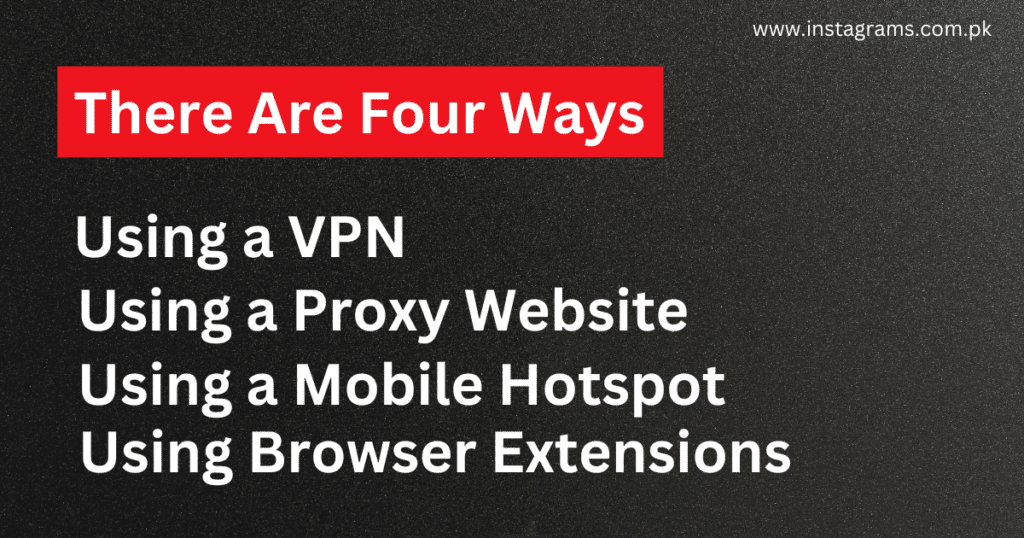
Method 1: Using the Instagram Website
One of the simplest ways to access Instagram on a school Chromebook is through the web browser. Here’s how you can do it:
Step-by-Step Guide
1: Open Google Chrome
Your Chromebook will come pre-installed with Chrome, so launch the browser.
2: Visit Instagram’s Website
Type INSTAGRAM.COM into the address bar and hit enter, or go to the Instagram Login Website.
3: Log In or Sign Up
If you already have an account, enter your username and password to log in. If not, you can create a new account by clicking “Sign up.”
4: Navigating Instagram
Once logged in, you can browse your feed, like posts, and comment just as you would on the app.
Advantages of Using the Web Version
- No Download Required: This method doesn’t require installing additional software, which may be restricted on school devices.
- Full Functionality: While you may miss out on some app-specific features, the web version offers a comprehensive Instagram experience.
Method 2: Downloading the Instagram App via Google Play Store
If your school allows app installations on Chromebooks, you can download the Instagram app from the Google Play Store. Here’s how:
Step-by-Step Guide
1: Open the Google Play Store
Find the Play Store icon in your app drawer or on your desktop.
2: Search for Instagram
In the search bar, type “Instagram” and press enter.
3: Download the App
Click on the Instagram app in the search results and select “Install.” Wait for the app to download and install on your Chromebook.
4: Open and Log In
Once the installation is complete, open the app and log in with your existing credentials or create a new account.
Advantages of Using the App
- User-Friendly Interface: The app provides a more intuitive and streamlined experience, often preferred by users.
- Notifications: The app allows you to receive instant notifications for likes, comments, and messages, keeping you engaged.
Method 3: Using a VPN (Virtual Private Network)
If Instagram is completely blocked on your school network, a VPN can be a viable solution. A VPN masks your IP address and encrypts your internet connection, allowing you to access restricted content. Here’s how to set up a VPN on your Chromebook:
Step-by-Step Guide
1: Choose a Reliable VPN
Research and select a reputable VPN service. Options like NordVPN, ExpressVPN, and Surfshark are popular choices.
2: Install the VPN Extension
Many VPNs offer Chrome extensions that can be added directly to your browser. Go to the Chrome Web Store, search for your chosen VPN, and install the extension.
3: Connect to the VPN
Open the VPN extension, log in, and connect to a server outside your school’s network. This should bypass any restrictions in place.
4: Access Instagram
With the VPN active, open a new tab and go to the Instagram Website or launch the app if you installed it. You should now be able to access Instagram.
Important Considerations
- School Policies: Be aware that using a VPN might violate your school’s acceptable use policy. Check your school’s rules before proceeding.
- Privacy and Security: Always choose a reputable VPN service to ensure your data remains secure.
Method 4: Utilizing Mobile Data
If your school allows it, you can also access Instagram using your smartphone’s mobile data. This method works best if you have a personal device that you can use alongside your Chromebook.
Step-by-Step Guide
1: Open Instagram on Your Phone
Launch the Instagram app on your mobile device.
2: Log In
Enter your credentials to access your account.
3: Stay Connected
Use your mobile device to interact with your Instagram account without restrictions.
Advantages of Using Mobile Data
- No Restrictions: Accessing Instagram through your phone avoids any restrictions imposed on your Chromebook.
- Convenience: You can check your Instagram account anytime, anywhere, without being tethered to your school’s network.
Method 5: Using Browser Extensions
Some browser extensions are specifically designed to bypass network restrictions and access blocked websites. By installing and configuring these extensions on your Chromebook, you can gain access to Instagram and other blocked sites.
To use browser extensions to access Instagram on your school Chromebook, follow these steps:
1: Install a Browser Extension
Search for reputable browser extensions that specialize in bypassing network restrictions.
2: Configure the Extension
Once installed, configure the extension settings to ensure it’s optimized for accessing Instagram.
3: Access Instagram
With the extension enabled, open your Chrome browser and navigate to Instagram. The extension should bypass any network restrictions, allowing you to access the website freely.
Conclusion
Accessing Instagram on a school Chromebook might come with its challenges, but with these methods, you can stay connected to your friends and explore your interests. Whether you choose to use the web version, download the app, employ a VPN, or rely on mobile data, always remember to adhere to your school’s guidelines. Social media can be a fun and engaging platform, so use it responsibly!
Now that you know how to get on Instagram on a school Chromebook, you can make the most of your social media experience while keeping your priorities in check. Happy Instagramming!
You can explore and learn more about Instagram meanings, such as IWK, WTW, LLS, TMU, SMT, and OTG.
FAQs
1. Can I access Instagram on a school Chromebook?
Yes, you can access Instagram on a school Chromebook through the web browser by visiting www.instagram.com. However, access may depend on your school’s restrictions.
2. What should I do if Instagram is blocked on my school Chromebook?
If Instagram is blocked, you can try using a VPN (Virtual Private Network) to bypass restrictions. Alternatively, check if you can access Instagram using your mobile data or by downloading the app from the Google Play Store if permitted.
3. Is it against school policy to use a VPN to access Instagram?
Using a VPN may violate your school’s acceptable use policy. It’s important to check your school’s rules regarding internet usage before proceeding.
4. Can I use the Instagram app on my school Chromebook?
If your school allows app installations, you can download the Instagram app from the Google Play Store. If not, you can still access Instagram through the browser.
5. What features do I miss if I use Instagram on the web instead of the app?
While the web version of Instagram allows you to browse your feed, like posts, and comment, some features like direct messaging and posting stories may be limited compared to the app.
6. How can I switch back to a personal account on Instagram?
If you need to change your account type, you can find detailed instructions on how to switch back to a personal account on Instagram.
7. What does “filter by author” mean on Instagram?
The “filter by author” feature allows users to view posts from specific accounts. For more information on this feature, check out this article on what filter by author means on Instagram.
8. What are the risks of using a VPN on a school network?
Using a VPN can pose risks such as violating school policies, potential account suspensions, and exposure to untrustworthy VPN services that may compromise your data security.
9. Is it safe to access social media on a school device?
While it’s generally safe to access social media on a school device if you follow school guidelines, be cautious about sharing personal information and ensure you’re using secure websites.
10. Can I access Instagram using my phone while on school property?
Yes, you can access Instagram on your mobile device using your phone’s data plan, provided you have a data connection. Just make sure to follow school rules regarding device usage during school hours.
