Instagram is one of the most popular social media platforms, but sometimes it can run into glitches. A common issue users face is that their Instagram app doesn’t update as expected. Whether you’re using Android or iOS, this can be frustrating. So, why is your Instagram not updating, and what can you do to fix it? Let’s dive into the possible reasons and solutions in detail.
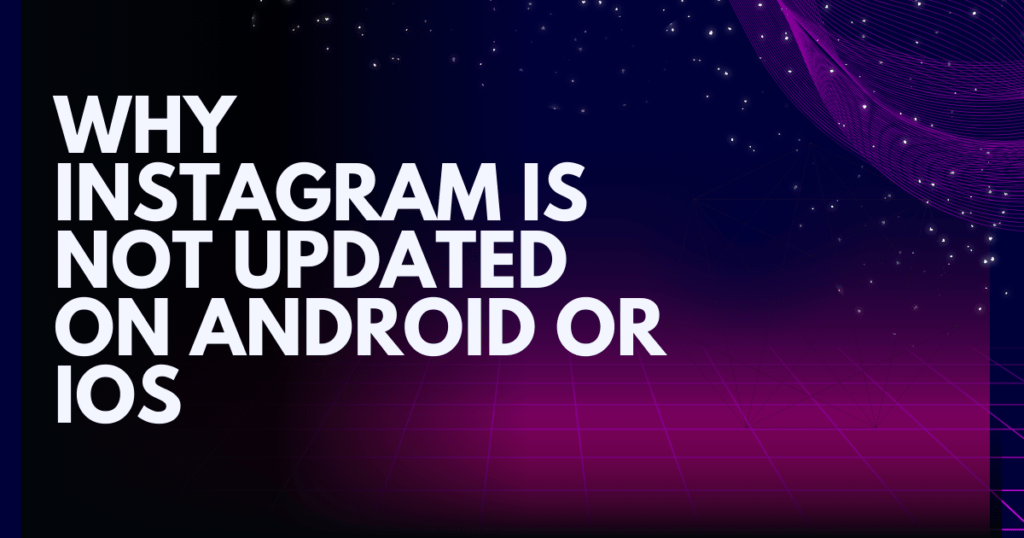
1. Outdated App Version
One of the most common reasons your Instagram isn’t updating is that you’re using an outdated version of the app. Developers frequently release updates to fix bugs, improve performance, and introduce new features. If you’ve missed these updates, your app might not function properly.
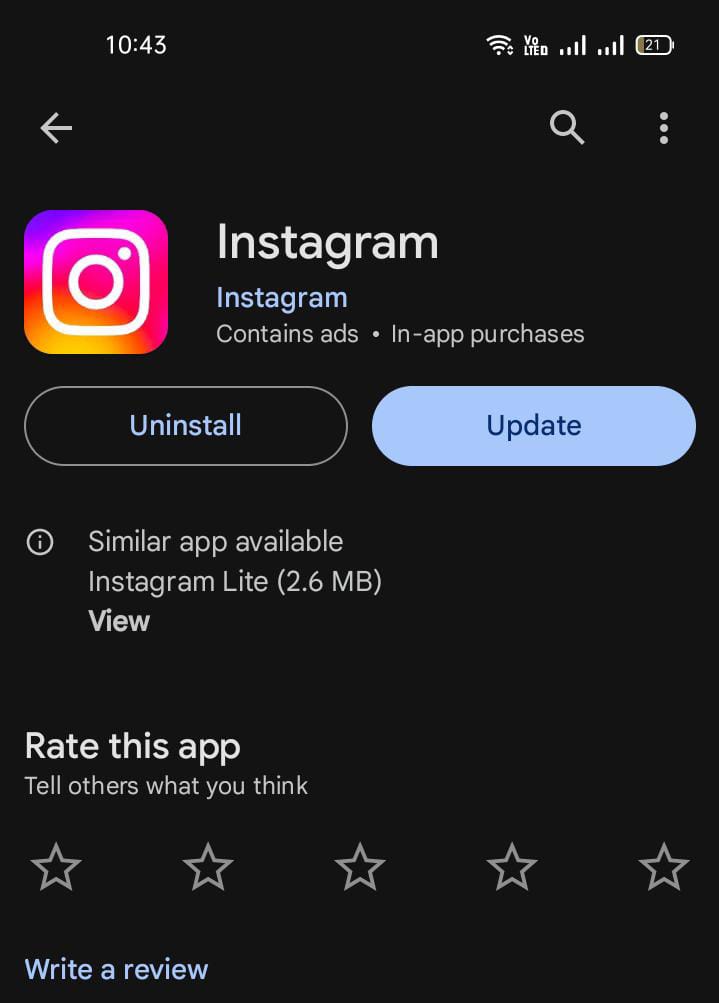
How to Fix It
- Go to the Google Play Store (Android) or Apple App Store (iOS) and check for updates.
- If an update is available, tap “Update” to download the latest version.
- Enable automatic updates to ensure you never miss a future release.
Regularly updating your apps is a good practice to ensure compatibility with new features and system updates.
2. Poor Internet Connection
A weak or unstable internet connection can prevent Instagram from updating properly. If your Wi-Fi or mobile data is slow, the app may fail to load new features or content.
How to Fix It
- Test your internet speed using an online speed test tool.
- Switch between Wi-Fi and mobile data to see if it improves the connection.
- Restart your router or contact your internet service provider if issues persist.
- Avoid using public Wi-Fi networks with limited bandwidth.
A strong internet connection is essential not only for app updates but also for ensuring smooth operation of Instagram’s features.
3. Insufficient Storage Space
Another reason Instagram might not update is a lack of storage space on your device. Updates require extra space to download and install.
How to Fix It
- Check your device’s storage under settings.
- Delete unnecessary apps, files, or photos to free up space.
- Use cloud storage services like Google Drive or iCloud to back up files before deleting them.
- Clear the cache of other apps to recover space.
By freeing up space, not only will Instagram update successfully, but your device’s overall performance will improve.
4. Device Compatibility Issues
Older devices may not support the latest versions of Instagram. If your smartphone’s operating system (OS) is outdated, the app may not update correctly.
How to Fix It
- Update your device’s OS to the latest version by going to the settings menu.
- If your device no longer supports updates, consider using Instagram on a newer device or via a web browser.
Device compatibility issues can often lead to crashes or missing features, so upgrading your hardware may be necessary for a seamless experience.
5. Corrupted App Data or Cache
Sometimes, corrupted app data or cache can interfere with updates and app performance. Clearing this data can resolve many issues.
How to Fix It
- On Android: Go to Settings > Apps > Instagram > Storage > Clear Cache.
- On iOS: Uninstall and reinstall the Instagram app to clear its data.
- Restart your device after clearing the cache or reinstalling the app.
Clearing cache files regularly can prevent many app-related issues and keep your device running smoothly.
6. Server-Side Issues
Occasionally, Instagram’s servers may be down, causing issues with updates or app functionality. This is beyond your control.
How to Fix It
- Check websites like DownDetector to see if Instagram is experiencing widespread outages.
- Wait for Instagram’s technical team to resolve the issue.
Server outages are rare but can disrupt millions of users globally, so patience is key in such cases.
Why Is Instagram Not Updated on Android or iOS?
Whether you’re an Android or iOS user, the reasons for Instagram not updating are often similar. However, platform-specific issues might arise:
Android Users
- Ensure that Google Play Services are up-to-date.
- Check if the Play Store app itself needs updating.
- Clear the cache and data for the Play Store to resolve any download issues.
iOS Users
- Ensure your App Store settings allow automatic updates.
- Check your Apple ID for any restrictions or payment issues that might block updates.
By addressing these platform-specific concerns, you’ll ensure that Instagram functions as expected.
Related Solutions and Troubleshooting
If you’re still experiencing issues with Instagram, you might find these articles helpful:
- Learn how to resolve the “This content is not available GIF on Instagram” issue by visiting this guide.
- If you’re having trouble responding to messages, check out the article on “Unable to Reply to a Specific Message on Instagram” here.
Additional Tips for a Seamless Instagram Experience
1: Enable Automatic Updates
Allow your device to update apps automatically to avoid manual intervention.
2: Restart Your Device Regularly
A quick reboot can resolve many technical issues.
3: Monitor Storage Usage
Regularly review and clear unnecessary files or apps to maintain adequate storage.
4: Contact Instagram Support
If none of the above solutions work, reach out to Instagram’s help center for personalized assistance.
Final Thoughts
If your Instagram isn’t updating, the issue could be due to anything from an outdated app version to a lack of storage space. By following the solutions mentioned above, you’ll likely resolve the issue in no time. And remember, if all else fails, you can always log into your account via a web browser. Need help with login issues? Check out this comprehensive guide on “How to Log in to an Instagram Account” here.
You can also explore Blogs Information and learn more about Instagram meanings, such as OTG, SLP, IWK, and NFS.
By staying proactive and keeping your app and device updated, you’ll ensure a smoother Instagram experience and minimize potential disruptions!
FAQs
1: Why is my Instagram not updating on Android?
Ensure you’re connected to a stable internet connection and that your Google Play Store and Play Services are updated. Also, check for storage space and clear the app’s cache if needed.
2: Why can’t I see new features on Instagram?
You may be using an outdated version of the app. Update Instagram to the latest version to access new features.
3: How do I clear Instagram’s cache?
On Android, go to Settings > Apps > Instagram > Storage > Clear Cache. On iOS, uninstall and reinstall the app to clear cached data.
4: What should I do if my Instagram update is stuck?
Restart your device, ensure a stable internet connection, and retry updating the app. If the problem persists, clear the Play Store or App Store cache.
5: Why is Instagram not updating on iOS?
Check your App Store settings and Apple ID for any restrictions. Also, ensure you have enough storage space and that your iOS version supports the latest app update.
6: Can a corrupted cache affect Instagram updates?
Yes, a corrupted cache can interfere with app updates. Clearing the cache often resolves the issue.
7: What if Instagram’s servers are down?
Wait until the servers are back online. You can check server status on platforms like DownDetector.
8: Is my device too old for Instagram updates?
If your device’s operating system is outdated and unsupported, you may not be able to update Instagram. Consider upgrading your device or using Instagram via a web browser.
9: How do I enable automatic updates for Instagram?
On Android, go to Play Store > Settings > Auto-update apps. On iOS, go to Settings > App Store > App Updates.
10: What can I do if none of these solutions work?
If all else fails, contact Instagram Support or use Instagram on a different device or browser.