Instagram is more than just a platform for sharing photos; it’s also a messaging hub where millions of people connect, share, and communicate every day. Whether you’re chatting with friends, clients, or even potential business partners, Instagram’s Direct Messages (DMs) are crucial. But what happens when you can’t reply to a specific message on Instagram? This can be a puzzling issue for many users, and in this article, we’ll dive into the reasons behind it and offer solutions to get you back on track.
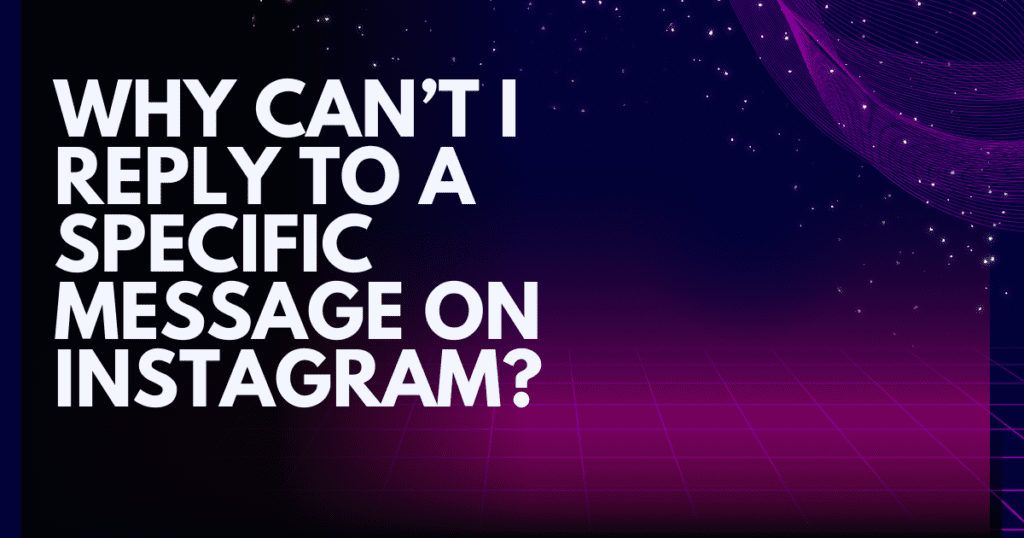
If you’ve been wondering, “Why can’t I reply to a specific message on Instagram?” don’t worry. We’ve got you covered. Let’s explore the possible causes and troubleshooting steps to resolve this frustrating problem.
Common Reasons You Can’t Reply to a Specific Message on Instagram
Instagram provides a great user experience, but like any app, things don’t always go as planned. Here are some of the most common reasons why you might be unable to reply to a specific message on Instagram:
1. Outdated App Version
Instagram frequently updates its app to improve performance and add new features. If you’re using an outdated version, it’s possible that the latest features—like replying to specific messages—might not work as expected.
Instagram often pushes out updates for both iOS and Android users, so make sure you have the latest version. You can update the app through your device’s app store.
Visit Our Informative Blogs How to Update Instagram and Fix Error
2. Instagram’s New Messaging Feature Is Not Enabled
Instagram’s new messaging system, which allows users to reply to specific messages directly within the conversation, has been rolling out gradually. Some users may not have this feature available yet. This is especially true for those who haven’t opted into the new messaging system.
To enable the updated messaging feature:
- Go to your Instagram profile.
- Tap on the three lines in the top right corner.
- Select Settings.
- Tap Update Messaging.
- Follow the instructions to enable the new messaging system.
3. Technical Glitches or App Bugs
Sometimes, the problem is not related to your app version or settings, but to a temporary glitch or bug within the app. This can prevent you from replying to specific messages, or in some cases, the entire messaging system might act unpredictably.
A glitch could also be due to an unstable internet connection or your phone’s memory being overloaded. In these cases, restarting the app or your device may resolve the issue.
4. The User Has Blocked You
Another reason why you may not be able to reply to a message is that the person you are messaging has blocked you on Instagram. If this happens, you won’t be able to send or receive any new messages, including replies to old ones.
You can confirm this by checking if you can view the person’s profile. If their profile is inaccessible, it’s likely that they’ve blocked you.
5. Message Has Been Deleted or Hidden
It’s also possible that the specific message you’re trying to reply to has been deleted or archived. If a message is removed by the sender or hidden within Instagram’s system, you won’t be able to reply. Instagram allows users to hide or delete conversations, so double-check to see if the message still exists.
6. Account Type Limitations
Certain Instagram features may be restricted based on the type of account you have. For instance, if you’re using a business or creator account, you might experience some limitations when interacting with personal accounts. You can try switching your account to a personal one to see if that resolves the issue.
How to Fix the Issue
If you’re wondering, “Why can’t I reply to a specific message on Instagram?” and none of the above explanations seem to fit, don’t worry! There are several ways to troubleshoot and fix this issue.
1. Update the Instagram App
If you haven’t updated Instagram in a while, head to your device’s app store (Google Play Store or Apple App Store) and install the latest version. New features and bug fixes are regularly rolled out, so staying updated is key to getting the best experience.
2. Enable Instagram’s New Messaging Feature
If Instagram has rolled out a new messaging system in your region, you’ll need to opt in. Follow these steps to ensure you’re using the latest messaging feature:
- Open Instagram and go to your profile.
- Tap the menu icon (three horizontal lines) in the top right corner.
- Select Settings and go to Update Messaging.
- Follow the prompts to enable the new messaging system.
3. Restart Your Device
If your Instagram app is up to date and you’re still facing issues, try restarting your device. Sometimes, a simple restart can clear out glitches, memory overloads, or connectivity issues that may be preventing the message reply feature from working properly.
4. Check Your Internet Connection
Ensure that your device is connected to a stable internet network (Wi-Fi or cellular data). An unstable connection can interfere with sending or replying to messages on Instagram. Try switching between networks or restarting your Wi-Fi router to improve connectivity.
5. Switch Account Types
If you’re using a business or creator account, certain features like replying to specific messages might be restricted. You can switch to a personal account to see if that resolves the issue:
- Go to Settings on your Instagram profile.
- Tap Account and then select Switch Account Type.
- Choose Switch to Personal Account.
6. Check for Blocking or Privacy Settings
If the person you’re trying to message has blocked you, you won’t be able to reply to their messages. In this case, you can confirm whether they have blocked you by checking their profile. If the profile is no longer accessible, they may have blocked you.
Additionally, check if your account has been restricted in any way that could limit messaging capabilities.
Additional Related Issues and Solutions
While you’re troubleshooting the message reply issue, you might encounter other related Instagram problems. Here are a couple of helpful resources you can explore:
- This Content Is Not Available GIF on Instagram: Sometimes, Instagram doesn’t load GIFs or other content correctly. Here’s how to fix this issue.
You can also explore our Informative Blogs and learn more about Instagram meanings, such as White Flag, FN, SPWM, and LLS.
Conclusion
If you find yourself asking, “Why can’t I reply to a specific message on Instagram?” it’s usually due to a simple issue, such as an outdated app, a glitch, or feature limitations. By following the troubleshooting steps we’ve outlined above, you should be able to resolve the problem and continue messaging seamlessly.
Remember to keep your app updated, ensure you have a stable connection, and if needed, switch account types or enable the new messaging system. If all else fails, Instagram support is there to help!
Stay connected and keep chatting on Instagram! For more tips and tricks, check out our related guides for better Instagram navigation.
FAQs
1. Why can’t I reply to a specific message on Instagram?
There are several reasons why you might not be able to reply to a specific message on Instagram. Some common causes include an outdated app, not enabling the updated messaging system, technical glitches, or issues with your internet connection. It’s also possible that the user has blocked you or deleted the message you’re trying to reply to.
2. How can I fix the issue of not being able to reply to a message on Instagram?
To fix the issue, try the following steps:
- Update your Instagram app to the latest version.
- Enable the new messaging system in your Instagram settings.
- Restart your device to clear out potential glitches.
- Check your internet connection to make sure it’s stable.
- If using a business account, switch to a personal account to see if that resolves the issue.
3. How do I update my Instagram app?
To update Instagram:
- For iOS: Go to the App Store, search for Instagram, and tap Update.
- For Android: Open the Google Play Store, search for Instagram, and tap Update.
Updating the app ensures you have the latest features and bug fixes.
4. How do I enable Instagram’s new messaging feature?
To enable the updated messaging system on Instagram:
- Open your Instagram app and go to your Profile.
- Tap on the three lines (menu) in the top right corner.
- Select Settings.
- Tap on Update Messaging and follow the prompts to enable the new system.
5. Can I reply to a message if the other user has blocked me?
No, if the other user has blocked you, you won’t be able to reply to their messages. You won’t even be able to see their profile or contact them via direct message until they unblock you.
6. How can I know if someone has blocked me on Instagram?
If you can’t view a person’s profile or send them messages, it’s possible they have blocked you. You may also notice that their messages no longer appear in your inbox.
7. Why is my Instagram app not loading messages properly?
If Instagram isn’t loading your messages properly, it could be due to a poor internet connection or app glitches. Try restarting your device or reinstalling the app. Make sure your internet connection is stable.
8. How do I switch my Instagram account to a personal account?
To switch to a personal Instagram account:
- Go to Settings.
- Tap on Account.
- Select Switch Account Type and choose Switch to Personal Account.
This can help if you are facing feature restrictions on a business or creator account.
9. What should I do if Instagram’s “Reply to Specific Message” feature is not available in my region?
Instagram rolls out new features gradually, and some regions may not have access yet. If the reply-to-message feature isn’t available in your area, keep your app updated and check for announcements from Instagram about regional releases.
10. What if my Instagram app is still not working properly after troubleshooting?
If you’ve tried updating your app, restarting your device, and checking your internet connection but still can’t reply to messages, it may be time to contact Instagram Support. You can report the issue directly from the app by going to Settings > Help > Report a Problem.
