Instagram Stories have become a popular way to engage with followers, and adding music makes them even more captivating. Whether you want to set the mood, showcase your favorite song, or make your content more engaging, Instagram website allows you to add music to your stories effortlessly. In this guide, we’ll walk you through how to add music to the Instagram Story step by step.
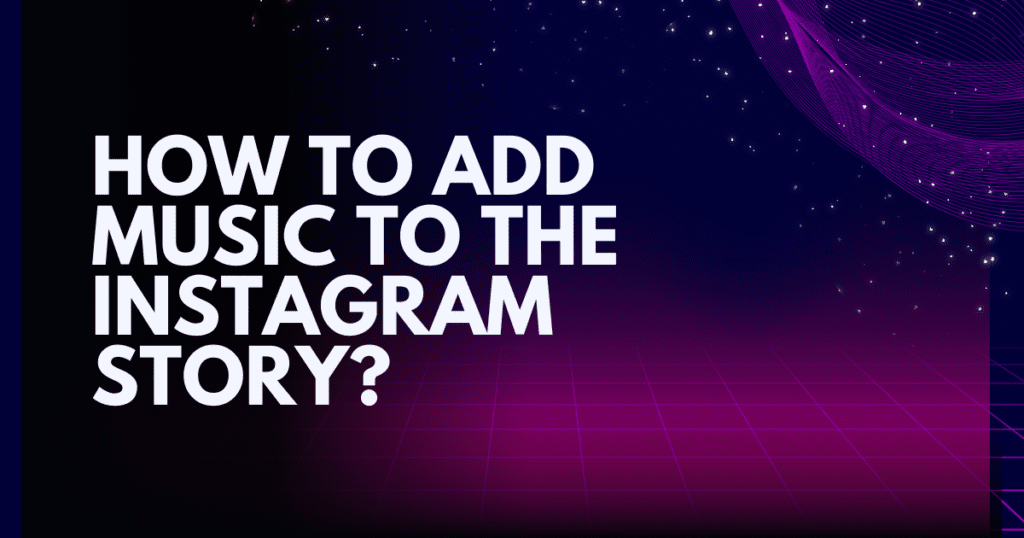
Why Add Music to Your Instagram Story?
Adding music to your Instagram Story enhances the overall experience and engagement. Here’s why you should use this feature:
✔ Boosts Engagement
Music makes stories more entertaining, leading to higher interaction rates.
✔ Sets the Mood
Songs can express emotions, making your story more impactful.
✔ Increases Visibility
Trending music can help your story appear on the Explore page, attracting more views.
✔ Enhances Creativity
Adding background music allows you to create unique and compelling stories that stand out.
✔ Connects with Audience
Music helps set the tone and makes your content more relatable and engaging for viewers.
Step-by-Step Guide to Adding Music
1. Open Instagram and Access the Story Feature
- Launch the Instagram app on your smartphone.
- Tap on your profile picture or swipe right on the home screen to open the Story camera.
2. Capture or Upload Your Content
- Take a photo, record a video, or swipe up to upload an existing image or video from your gallery.
- Ensure your content aligns with your Instagram profile’s aesthetic for better engagement.
3. Tap the Sticker Icon
- After selecting your content, tap the sticker icon (a smiley face) at the top of the screen.
- Scroll and find the Music sticker option.
4. Search and Select a Song
- Use the search bar to find your favorite track.
- Tap on a song to preview it before adding it.
- Choose the specific part of the song you want in your story by sliding the time bar.
5. Customize the Music Display
- Instagram provides different ways to display the song lyrics or album cover.
- Select the lyrics style, album cover, or song name format that best fits your story.
- Adjust the font, color, and size of lyrics to match your aesthetic.
6. Post Your Story
- After adjusting your music settings, tap “Your Story” to share it with your followers.
- You can also send it to selected friends or groups via Close Friends or direct messages.
7. Share Your Story
Finally, tap the “Your Story” button at the bottom to share your story with your followers.
Note: Instagram’s music library is constantly updated, so check if your song is available. If not, consider requesting Instagram to add it or using the third-party app method mentioned above.
How to Add Music Using Instagram Web
Currently, the web version of Instagram does not support adding music directly to stories. However, you can still create your story on a mobile device and upload it via desktop if needed. Uploading Instagram Stories from a desktop or laptop is not available. You can Visit Helpful Blog related to Upload Photos Using Laptop and PC.
How to Add Your Music to the Instagram Story
If you’re an artist or content creator looking to upload your own music, you can do so by distributing your tracks to platforms that Instagram’s music library supports, such as Spotify or Apple Music.
- Register with a music distribution service like TuneCore, DistroKid, or CD Baby.
- Upload your music to streaming platforms that integrate with Instagram.
- Once approved, your music will be available for users to add to their stories.
I have described it in detail below. Please make sure to learn it carefully.
How to Add Music to the Instagram Story
If you want to add your own music to the Instagram story, you can do so by following these additional steps:
Step 1: Using Third-Party Apps
1: Choose an App
Use a third-party app like InShot, Lomotif, or Splice to add your own music to a video.
2: Edit Your Video
Import your video and music into the app and edit it to your liking.
3: Save and Upload
Save the edited video to your camera roll and upload it to your Instagram Story as described above.
Step 2: Transfer the Video to Your Mobile Device
1: Save the Video
Save the exported video to your computer.
2: Transfer the Video
Use a file transfer method such as email, Google Drive, Dropbox, or a USB cable to transfer the video from your desktop to your mobile device.
Step 3: Upload to Instagram Story
1: Open Instagram
Open the Instagram app on your mobile device.
2: Upload the Video
Swipe right to open the Stories camera, then swipe up to access your camera roll. Select the video you transferred.
3: Add Stickers and Text
If desired, add stickers, text, or other enhancements to your story.
4: Share Your Story
Tap “Your Story” to upload the video with music.
Using Instagram Web (Limited Features)
Instagram’s web version offers limited functionality compared to the mobile app, but you can still upload stories using the following method:
1: Access Instagram Web
Open a web browser on your desktop or laptop and go to Instagram login online.
2: Developer Tools (For Chrome Users)
- Press
Ctrl + Shift + I(Windows) orCmd + Option + I(Mac) to open Developer Tools. - Click the mobile device icon to switch to the mobile view.
- Refresh the page.
3: Upload a Story
- Click on your profile picture with the “+” icon in the top left corner.
- Select “Add to your story.”
- Choose the video with music that you have previously edited and saved on your computer.
4: Finalize and Share
- Add any additional stickers or text if necessary.
- Click “Your Story” to upload.
How to Add Music to an Instagram Story with Lyrics?
- Ensure that the song you select has lyrics available, as not all tracks support this feature.
- After selecting a song, choose the lyrics display option from the available music sticker styles.
- Adjust the lyrics’ font, size, and color for better aesthetics.
How to Add Music to Instagram Story Longer Than 15 Seconds?
- Some third-party apps allow you to create longer stories and seamlessly stitch them together.
- Instagram stories are limited to 15 seconds per clip, but you can extend music across multiple stories by splitting your video into sections and adding music to each.
What If You Can’t Add Music to Instagram Story?
- Check if the Music feature is available in your country.
- Try switching accounts (personal, creator, or business) to access different music options.
What If You Can’t Add Music to an Instagram Story Business Account?
- Use royalty-free music alternatives if needed.
- Business accounts often have limited access to certain songs due to copyright restrictions.
- Switch to a Creator account if you need access to more music options.
- You can convert & switch accounts from business to personal.
How to Add Music to an Instagram Story from Spotify?
- Open Spotify, play a song, and tap the Share button.
- Select Instagram Stories, and the song preview will be shared directly to your story.
More Instagram Useful Tips
Want to maximize your Instagram engagement? Learn how to optimize your Instagram profile for better visibility and faster follower growth. If you’re looking to grow your audience quickly, check out our guide on how to get 1K followers on Instagram in just 5 minutes, featuring strategies to boost your presence. You’ll also find tips on deleting call history and uncovering the meanings behind Instagram abbreviations like Moon Icon, CFS, Archive, and FN. Plus, discover how to verify your Instagram account, set up FAQs, and stop auto-scrolling on Instagram.
Conclusion
Adding music to your Instagram Story is a simple yet powerful way to enhance your content and engage your audience. Whether you’re sharing a special moment or just having fun, music can take your stories to the next level. Follow the steps above and start creating music-enhanced Instagram Stories today!
With Instagram continuously evolving, staying updated with the latest features can help you increase engagement and grow your audience. Keep experimenting with different songs, styles, and formats to make the most out of your Instagram Stories!
FAQs
1. Why should I add music to my Instagram Story?
Adding music enhances your story by boosting engagement, setting the mood, increasing visibility, and connecting better with your audience. Music helps make your content more creative and relatable.
2. How do I add music to my Instagram Story?
- Open Instagram and access the story camera.
- Capture or upload content.
- Tap the sticker icon, find the “Music” sticker, and select a song.
- Customize the song display, then post your story.
3. Can I add my own music to an Instagram Story?
Yes, you can. If you’re an artist, upload your tracks to platforms like Spotify or Apple Music, then they’ll be available in Instagram’s music library. Alternatively, you can use third-party apps like InShot or Lomotif to add your music manually.
4. Can I add music to Instagram Stories from the web version?
No, the web version of Instagram doesn’t support adding music to Stories directly. You’ll need to use the mobile app for this feature.
5. How do I add music to an Instagram Story with lyrics?
Choose a song that has lyrics available, then select the lyrics display style when adding the music sticker. You can adjust the font, size, and color of the lyrics to match your story’s aesthetic.
6. Can I add music to an Instagram Story longer than 15 seconds?
Instagram limits stories to 15 seconds per clip. To add music across a longer story, you can split your video into sections and add music to each part.
7. What if I can’t add music to my Instagram Story?
First, check if the Music feature is available in your country. If not, try switching accounts (personal, creator, or business) to access different music options.
8. Can I add music to an Instagram Story from Spotify?
Yes! Simply open Spotify, play a song, tap the Share button, and select Instagram Stories. The song preview will be added directly to your story.
9. What if I can’t add music to my Instagram Story on my business account?
Business accounts often have limited access to music due to copyright restrictions. Consider switching to a Creator account to access more music options, or use royalty-free music alternatives.
10. How can I upload my own music to Instagram Stories if I’m not an artist?
You can use third-party apps like InShot or Lomotif to add any music to your content before uploading it to Instagram website.