Instagram has become one of the most popular social media platforms, with over 1 billion active users worldwide. As the platform evolves, so do its features, and one of the most useful yet underutilized tools is the Archive feature. If you’ve ever wondered, “What does Archive mean on Instagram?” or “How do I archive and unarchive posts?”, you’re in the right place.
This comprehensive guide will explain everything you need to know about Instagram’s Archive feature, including how to use it effectively to manage your profile, maintain a clean aesthetic, and preserve your memories.
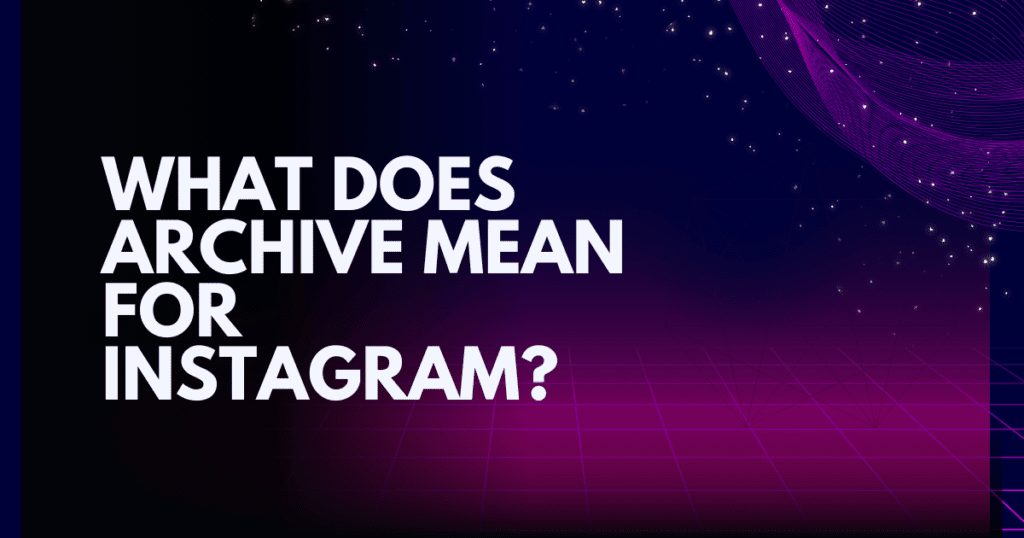
This guide will explain everything you need to know about Instagram’s Archive feature, including how to use it effectively to manage your profile.
What Does Archive Mean on Instagram?
The Archive feature on Instagram website is a tool that allows you to hide posts, stories, and reels from your public profile without permanently deleting them. When you archive a post, it is removed from your profile grid and placed in a private folder that only you can access. This feature is perfect for users who want to clean up their profile, hide outdated content, or simply declutter their feed without losing their precious memories.
Archiving is different from deleting. When you delete a post, it’s gone forever. But when you archive it, you can restore it to your profile anytime. This makes archiving a safer and more flexible option for managing your content.
Why Should You Use the Archive Feature?
Here are some reasons why you might want to use the Archive feature on Instagram:
- Temporary Content Cleanup: If you want to hide posts that no longer align with your current aesthetic or brand, archiving is a great solution.
- Hide Old Stories: Instagram Stories disappear after 24 hours, but if you’ve saved them as highlights, you can archive them to remove them from your profile.
- Organize Your Profile: Archiving helps you maintain a clean and cohesive profile without losing your content.
- Preserve Memories: Unlike deleting, archiving allows you to keep your posts for future reference.
- Experiment with Content: Archive posts that didn’t perform well and repost them later with better captions or hashtags.
How to Archive Posts on Instagram
Archiving posts on Instagram online is a simple process. Here’s a step-by-step guide:
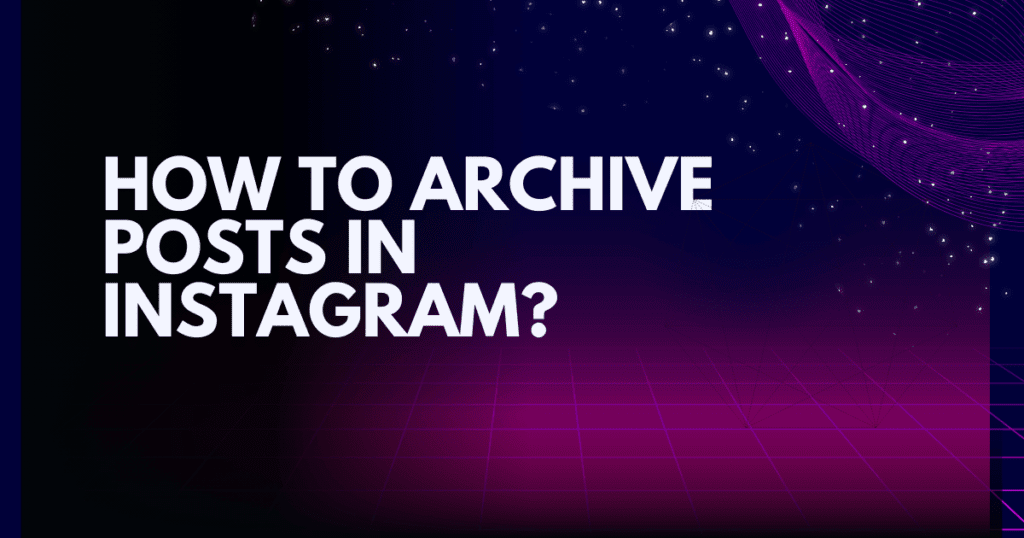
1: Open Instagram
Log in to your account and navigate to your profile.
2: Select the Post
Choose the post you want to archive.
3: Tap the Three Dots
In the top-right corner of the post, you’ll see three dots (•••). Tap on them.
4: Click “Archive”
Select the “Archive” option from the menu.
5: Confirm
The post will immediately be removed from your profile and moved to your archive folder.
How to Access Archived Posts
To view your archived posts, follow these steps:
- Visit Instagram’s official website or go to the Instagram login website.
- After entering your login details, click on “login.”
- Go to your profile on Instagram.
- Tap the three horizontal lines in the top-right corner.
- Choose “Archive.”
- From here, you can see all your archived posts and choose to unarchive them if needed.
How to Unarchive Posts on Instagram
If you change your mind and want to restore an archived post, follow these steps:
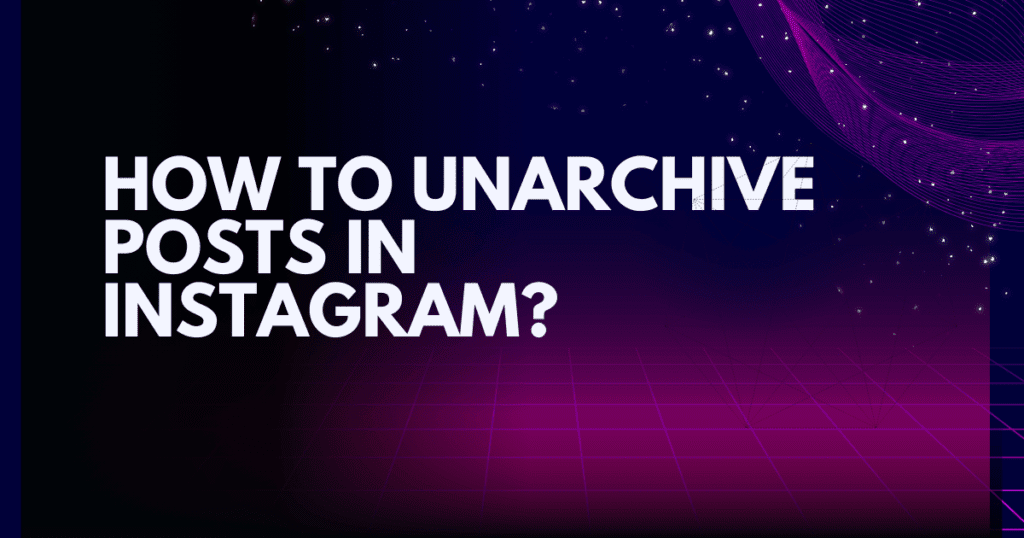
- Go to Your Profile: Open your Instagram profile and tap the three horizontal lines (☰) in the top-right corner.
- Select “Archive”: From the menu, choose “Archive.”
- Choose the Post: Select the post you want to unarchive.
- Tap the Three Dots: Click the three dots (•••) in the top-right corner of the post.
- Click “Show on Profile”: The post will be restored to its original location on your profile.
Why do we unarchive a post on Instagram?
Restoring an archived post on Instagram can be incredibly valuable, especially when you want to bring back content that was temporarily hidden from your profile. Unarchiving allows you to revive old memories, reintroduce posts that have regained relevance, or reclaim the engagement—likes, comments, and views—that the post originally garnered.
Many Instagram login users archive posts during rebranding efforts or aesthetic updates, only to unarchive them later when they align with their current profile theme.
Additionally, unarchiving ensures that your Instagram feed maintains its narrative flow, preserving important moments and preventing them from being permanently lost. This feature offers flexibility, enabling you to curate your profile without sacrificing meaningful content.
How to Archive Instagram Stories
Instagram Stories are a great way to share moments, but sometimes you may want to hide them from your profile. Here’s how to archive stories:
- Open Your Profile: Go to your Instagram profile.
- Tap the Archive Icon: Click the clock-like icon in the top-right corner.
- Select “Stories Archive”: This will show all your archived stories.
- Hide Stories: To archive a story, simply remove it from your highlights.
How to Archive Instagram Reels
Reels are a popular way to share short, engaging videos. If you want to archive a reel, follow these steps:
- Go to Your Profile: Navigate to your profile and find the reel you want to archive.
- Tap the Three Dots: Click the three dots (•••) in the bottom-right corner of the reel.
- Select “Archive”: The reel will be removed from your profile and moved to your archive folder.
Benefits of Archiving on Instagram
1: Maintain a Clean Profile
Archiving helps you keep your profile looking fresh and organized.
2: Hide Without Deleting
You can hide posts without losing them forever.
3: Flexibility
You can unarchive posts anytime, giving you complete control over your content.
4: Privacy
Archived posts are only visible to you, making it a great option for sensitive content.
5: Preserve Engagement
When you unarchive a post, all the likes and comments are restored, so you don’t lose any engagement.
Tips for Using the Archive Feature Effectively
1: Declutter Regularly
Archive old posts that no longer reflect your current style or brand.
2: Use Highlights Wisely
Archive stories that are no longer relevant but keep them organized in highlights.
3: Experiment with Content
Archive posts that didn’t perform well and repost them later with better captions or hashtags.
4: Maintain a Consistent Aesthetic
Use archiving to keep your profile grid looking cohesive and visually appealing.
5: Backup Important Content
If you’re unsure about deleting a post, archive it instead to keep it safe.
Conclusion
The Archive feature on Instagram is a game-changer for anyone looking to manage their content effectively while maintaining a clean and organized profile. Whether you’re a casual user, an influencer, or a business, this tool offers unparalleled flexibility and control over your posts, stories, and reels. By archiving, you can hide outdated or underperforming content without losing it forever, ensuring your profile always reflects your current style or brand.
Archiving is not just about decluttering; it’s also about preserving memories and experimenting with your content strategy. You can archive posts that didn’t perform well, tweak them, and repost them later for better engagement. Additionally, the privacy of archived content ensures that only you have access to it, making it a safe space for sensitive or personal posts.
Now that you understand what Archive means on Instagram and how to archive and unarchive posts, it’s time to put this knowledge into action. Start by reviewing your profile, identifying posts that no longer align with your goals, and archiving them. This simple step can transform your Instagram presence, making it more cohesive and visually appealing.
Don’t forget to explore other Instagram features and tips to further enhance your profile. For more insights, check out our guides on How to Optimize Your Instagram Profile and What the Order of Instagram Story Views Means and Getting Free School Chrome book.
By leveraging the Archive feature and other Instagram tools, you can take your social media game to the next level. Start archiving today and enjoy a cleaner, more organized, and professional Instagram profile!
FAQs
1. Can Others See My Archived Posts?
No, archived posts are private and only visible to you. They are completely hidden from your followers and the public.
2. Do Archived Posts Lose Likes and Comments?
No, when you unarchive a post, all the likes and comments are restored exactly as they were before archiving.
3. Can I Archive Multiple Posts at Once?
Currently, Instagram only allows you to archive posts one at a time. There is no bulk archiving feature available.
4. How Long Do Posts Stay Archived?
Posts stay in your archive indefinitely until you choose to delete or unarchive them. They won’t disappear automatically.
5. Can I Archive Highlights?
Yes, you can archive highlights by removing them from your profile. They will still be accessible in your Stories Archive.
6. Does Archiving Affect My Engagement?
No, archiving does not affect your engagement. When you unarchive a post, all the likes, comments, and views remain intact.
7. Can I Archive Videos and Reels?
Yes, you can archive both regular videos and reels using the same process as archiving photos.
8. Is There a Limit to How Many Posts I Can Archive?
No, there is no limit to the number of posts you can archive. Your archive folder can hold as many posts as you need.
9. Can I Archive Posts from a Specific Date Range?
Instagram does not currently offer a feature to archive posts based on date ranges. You’ll need to archive posts individually.
10. Can I Archive Posts on Instagram Web?
No, the archive feature is only available on the Instagram mobile app for iOS and Android.
11. What Happens If I Delete an Archived Post?
If you delete an archived post, it will be permanently removed from your account and cannot be recovered.
12. Can I Archive Posts from Someone Else’s Profile?
No, you can only archive posts from your own profile. You cannot archive content from other users’ accounts.
13. Can I Archive Posts and Still Use Them in Ads?
No, once a post is archived, it is no longer visible on your profile and cannot be used in ads or promotions.
14. Does Archiving Affect My Instagram Algorithm?
Archiving does not directly impact your Instagram algorithm. However, maintaining a clean and engaging profile can indirectly improve your overall performance.
15. Can I Archive Posts and Reels Together?
Yes, both posts and reels can be archived using the same process. They will be stored together in your archive folder.
